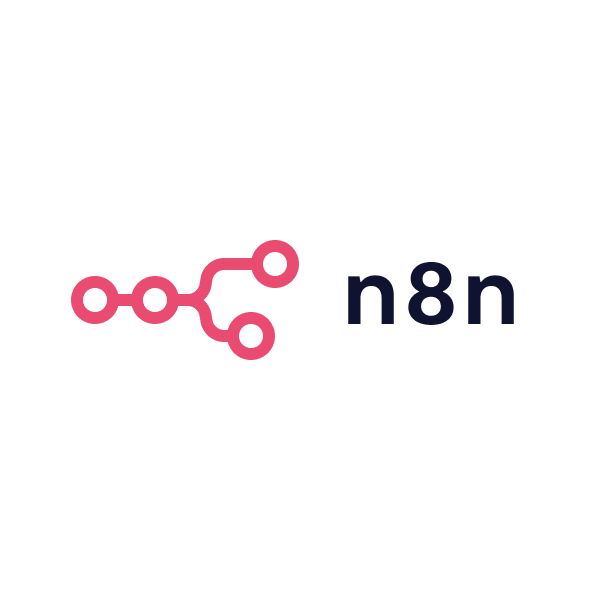As someone who's used Notion for many years, I can say that it’s by far my favourite tool for project management and task tracking. I’ve moved between tools like ClickUp, but I keep coming back to Notion because it’s my go-to platform for managing everything from campaign planning to personal task management. It’s like my workstation operating system, and it provides the perfect mix of simplicity and customisation.
One of the main reasons I’ve stuck with Notion is its sheer versatility. I can create project management boards for my marketing teams, build detailed knowledge bases, or even plan content calendars. The flexibility in visualising data is key for me whether I’m tracking marketing campaigns or managing tasks, I can set up Notion to display the information I need in a way that works best for me. It’s a complete solution for B2B marketers who need a powerful tool that can do it all, from project management to knowledge sharing.
That being said, there are limitations. When I first moved to ClickUp, it was because I needed more robust features for task automation, team management, and reporting. ClickUp is great for scaling workflows, especially for larger teams. But after a while, I found myself missing Notion’s simplicity and the ability to consolidate everything into one place. That’s why I came back. Notion’s flexibility makes it ideal for managing both big and small tasks, but it requires a bit of setup to make sure everything stays organised as your team grows. You need to be proactive about structuring your workspace, or else things can get messy quickly.
Strengths
The ability to customise your workspace, track projects, and collaborate with your team in real-time makes Notion an indispensable tool for marketers. It helps eliminate the need for multiple tools by bringing everything into one centralised space. The clean, intuitive design allows you to build out your ideal task management system, and the collaborative features ensure that everyone stays on the same page. This makes it a fantastic option for B2B marketers working in dynamic teams, especially if you’re also handling content creation, strategy, or campaign planning.
Limitations
Notion’s limitations mainly arise as your team or workload grows. While it’s perfect for smaller teams, scaling it to fit complex operations can be a bit challenging. For larger teams or highly complex workflows, other tools like ClickUp or Asana may be better suited, as they provide more robust features for automating tasks and managing large teams. Additionally, Notion lacks some of the advanced reporting features available in other project management tools, making it less ideal for teams that rely heavily on detailed analytics or reporting.