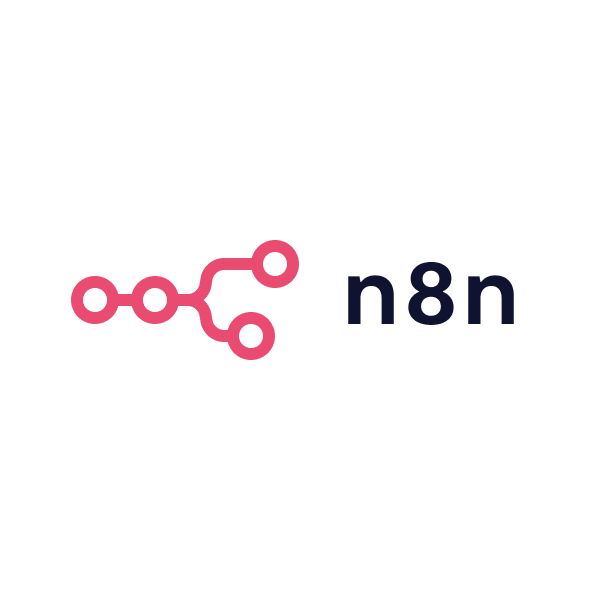I’ve built dozens of websites in Webflow for clients, but I chose Squarespace when creating a site for my own dad because it’s so straightforward. Coming from a growth and agency background, here’s my candid take on Squarespace:
Ease of use
Squarespace’s usability lives up to the hype. The interface is clean, guided and beginner-friendly. In my experience, it took only a few hours to get a polished site up and running. Editing content is straightforward, and I appreciate that marketers can make changes on the fly without a developer. Compared to advanced platforms like Webflow, Squarespace feels refreshingly simple. The trade-off is less flexibility, but for many business owners that simplicity is a plus.
Content management
Managing content on Squarespace is generally hassle-free. Publishing blog posts or updating pages is as easy as filling out a form. The platform supports multiple contributors with defined roles, which is useful if your team expands. I did notice a few minor quirks for example, there’s no automatic save while editing, so you have to remember to save changes manually. Overall, the built-in blogging tools and page editor cover the needs of a typical content marketing team. It’s not a full-fledged enterprise CMS, but it gets the job done for a company blog or resource section.
Performance
In day-to-day use, my Squarespace site has been stable with no uptime issues. Pages load fast enough for an average visitor, though not lightning-fast. Since Squarespace controls the hosting and code, you don’t have much influence on performance optimisations beyond basics like image compression. I’ve seen external tests showing Squarespace lagging behind some other platforms in page speed. That aligns with my own observation it’s decent but not the fastest platform out there. For most B2B sites this is acceptable, but if you’re obsessed with Core Web Vitals and ultra-fast loading, you might feel a bit constrained.
Customisation limits
Coming from a Webflow mindset, this is where I feel Squarespace’s limits the most. You can adjust style settings and pick from pre-designed sections, but you can’t freely redesign layouts or build custom features beyond what Squarespace provides. The template’s structure keeps things orderly but also means you surrender some creative control. I occasionally missed being able to drop in custom code or tweak CSS directly. (Squarespace does allow code injection for those who need it, but that’s a workaround rather than true open development.) For the typical marketing site, the provided design options are usually sufficient just don’t expect to build anything too outside-the-box.
Ideal use cases
In my view, Squarespace shines for small to mid-sized B2B companies, consultancies, or founders launching a new venture. If you need a brochure-style website, a portfolio, or a simple online presence up quickly, it’s hard to beat. It’s especially great for teams without in-house web developers you can have a credible site live and start collecting leads in a short time. I’d recommend it for companies in their early stages or those with straightforward website needs. On the other hand, if your website is core to your product or you require highly custom functionality (say, complex web applications or heavy third-party integrations), you’ll likely outgrow Squarespace. In those cases, investing in a more flexible platform or custom build will pay off. Overall, Squarespace is a fantastic launching pad for marketing sites, and you can always graduate to a more powerful solution once you truly need it.